If you come from VMware vSphere, you must be familiar with this feature. What is this in VMware vSphere ?
When you read this article, you are assumed to have WLB server up and running already. From my experience, most people use Citrix XenCenter to enable WLB. It is an efficient way to do that. What if no XenCenter available in your environment? Command line is your choice.
Get ready at your XenServer console or SSH to your XenServer.
Enabling WLB needs two steps:
- Initialize WLB
- Enable WLB
XenServer are xenserver01 and xenserver02
XenServer pool name :Demo
WLB server: 192.168.0.103
Initialize WLB by following command:
Parameter:
wlb_url --- WLB server address:
wlb_username --- username for xenserver to connect WLB
wlb_password --- password for xenserver to connect WLB
xenserver_username --- username for WLB to connect XenServer
xenserver_password --- password for WLB to connect XenServer
Next step, we have to enable WLB for your XenServer pool
firstly, get the XenServer pool UUID by:
Enabling WLB for XenServer pool is actually change a flag of pool from false to true. The flag is "wlb-enabled"
xe pool-param-set is the command to control the attribute (flag) of XenServer pool
If you try to connect XenServer using XenCenter, you will see
WLB for XenServer pool is ready now!
I hope this steps will you when you are in datacenter but you have no windows computer on hand.
Your comment is always welcome.


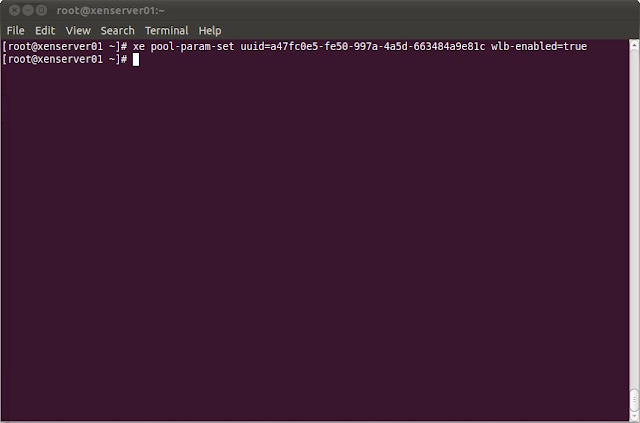

No comments:
Post a Comment