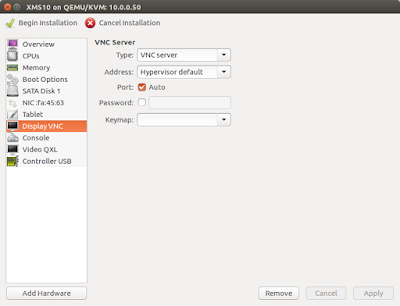However, a system menu always appears like above screen . You may ask, is there possible to login the system shell ? i.e. /bin/bash
I will show you how to get root access without asking Citrix Support. This is an unofficial way.
Disclaimer: I will not be responsible for any damage to your production system
Requirement :
- downloaded XenMobile appliance for vSphere i.e. ova file
- some Linux knowledge
- a Linux KVM server (Ubuntu KVM used in this example)
- ovftool
Let's go.
At first, extract the vmdk file from the ova file download by ovftool
Convert the vmdk file to qcow2 format
Transfer this qcow2 file to Linux KVM server and create a KVM virtual machine to boot it.
For XenMobile 10.6.xx, create a KVM virtual machine using following:
Disk Type = SATA
Network card Type = e1000
You can now boot it normally as if it run on vSphere or XenServer
Follow the initial configuration step at http://docs.citrix.com/en-us/xenmobile/server/install-configure.html
Now , you can login as "admin" like following:
At this time, shutdown XenMobile virtual appliance
Log on your Linux KVM server as someone with root access. User "root" is used here.
load nbd mobule
locate the qcow2 disk file and connect it using qemu-nbd as a block device
Check the system partition location using fdisk
Mount the system partition i.e. nbd1p3
Modify the the shadow file (i.e.
umount the nbd1p3 device and disconnect /dev/nbd1
Boot the XenMobile virtual appliance again.
You can login as root properly
Type "passwd" here to set root password if needed. It is highly recommended.
If you need to access the admin menu , type /opt/sas/sw/bin/console.sh
OR type "su - admin"
Exit by Ctrl + C
The management console web page is same as default i.e. https://
With root access. you can investigate anything you need inside the appliance.