I will show you one way for that.
Notes: Bolded phases are the job needed to do.
Firstly, you have have to download the virtual appliance for vSphere i.e. ESXi
e.g. xms_10.4.0.116.vmware.ova available at (login may be required) https://www.citrix.com/content/citrix/en_us/downloads/xenmobile.html
ova file is actually a tarball. Extract it easily by "tar xvf
ovf file is for vSphere deployment only, useless here. mf file is also useless here.
You need to convert this opt.vmdk into KVM supported disk format e.g. qcow2, img, vhdx...
We use qcow2 here for example.
qemu-img is a tool available in many Linux distribution e.g. Ubuntu, CentOS...
Copy the qcow2 file to your KVM host storage.
Then, we will use this qcow2 file as virtual disk to create a KVM virtual machine by virt-manager, useful KVM GUI, similar function to vSphere client in VMware vSphere .
In Virt-manager, click the icon on left-hand corner
1. select "Import exist disk image" and click "Forward"
2. Broswe for the qcow2 file
Select OS Type "Linux" , version "CentOS 6.5"
Click "Forward"
3. Assign CPU and Memory
Click "Forward"
4. Give it a Name, check box "Customize configuration before install" click "Finish".
Before boot it up, you need to change several virtual hardware (important !)
1. Change disk type to SATA
2. change network card to e1000
3. Change Display from Spice to VNC if needed and remove other stuffs like "Console", "USB redirect"...
4. click "Begin Installation" and virtual machine will boot up. Once you get the following screen, XenMobile is running on KVM host now.
instruction at http://docs.citrix.com/en-us/xenmobile/10-4/install-configure.html
Thank you.








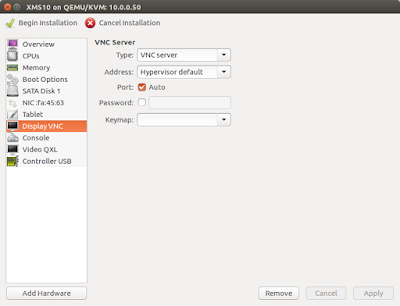

No comments:
Post a Comment